While traveling a few weeks ago just after upgrading I noticed while looking at my calendar I had an appointment scheduled unexpectedly early in the morning the week following my return home. Figuring I had somehow made a mistake when I inputted the appointment, and knowing this particular office was not open as early as my appointment showed it was scheduled, I planned to call the office when I got home. Luckily I had plenty of time to double check my appointment time so I could did not miss the appointment.
Even though this was a small and somewhat silly issue with my calendar, it ate at me over the next few days as I wondered time and time again how I could have recorded my appointment time so wrong. Normally I am really careful when scheduling appointments and always read it back to the person giving the appointment as a double check to make sure we are in sync. After thinking about this scheduling issue off and on it finally hit me to check my calendar for appointments that had happened before I left to see if they were scheduled correctly. This was an easy way to check because I knew of a few appointments that had happened before I traveled and knew when they were scheduled. Sure enough, when I referenced those appointments, they were listed "wrong" as well. As I looked through my events, I noticed each one was off by exactly three hours. Now that I had a pattern, I went back to the upcoming appointment and was able to verify that three hours put the appointment back where I expected it to be scheduled.
So what had happened? Well, I had scheduled the appointment on my calendar while in one time zone, and then looked at it after traveling to another. Technically, the calendar was giving me times that were correct as each one related to the time zone where I was currently located. The calendar was automatically adjusting each appointment to the the current time zone, and therefore the times were actually accurate even though it did not seem so at first glance. Once I traveled home, all of my appointments automatically shifted back to the times I expected them to be scheduled.
If you travel often, or even at all, and do not like this feature, you can adjust the calendar app so it always shows appointment times to appear for the time zone of your choice. In other words, if you set an appointment for December 1st at 11am, and travel to a different time zone, your appointment will always say December 1st at 11am instead of automatically adjusting earlier or later based on the time zone change.
To force the calendar app to always show appointment times for a specific time zone:
- Click Settings
- Click Mail, Contacts, Calendars
- Scroll to the bottom under the heading CALENDARS
- Click on Time Zone Override
- Click to enable the time zone override
- Once you click this, your current time zone area will automatically propagate next to Time Zone. If you want to change which time zone is considered your Home time zone, you can click the arrow to select a different area.
NOTE: While I traveled between time zones before using iOS 7, I do not remember this happening to my appointments. However, it is quite possible this happens with older versions of iOS and I do not remember it or did not notice it. If you notice this, the setting to change it should be similar to fixing the issue in iOS 7.
Enjoy this post? Subscribe to our Blog

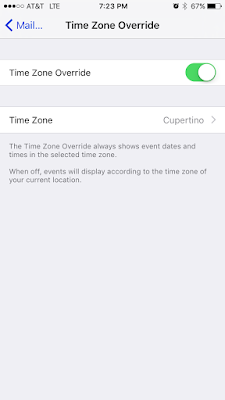
No comments:
Post a Comment