If you have a Windows based computer device, updates are broken into categories, Important, Recommended, and Optional to help you prioritize the updates. The Important updates are related to the security of your system and should be installed right away to prevent attacks based on identified security risks. Software updates like Java, Adobe, Anti-Virus, ftp programs, and many other software programs you install on your machines, should be updated when you received notifications for them. This keeps the software operating as expected and protects you from known security risks. Most of these updates do not require a reboot, will run in the background, and can be updated within a few minutes. Recommended updates are related to the Office software suite, hardware components, and other non-critical updates to the operating system and should be installed when it is convenient in case you have to reboot your device. Optional updates may or may not be related to software you have installed. Check these updates more closely to verify if you need to install them. For instance, if there is an optional Bing Toolbar update, and you are not using the Bing Toolbar, you would not need this update.
If you have an Apple based computer device, a tablet device or smart phone, operating system updates are broken into two types: version updates, and patch updates. A version update is a larger update that changes large portions of the operating system. These updates may include changes to theme, the flow of how things work, where settings are located, and additional features. Version updates take much longer than patch updates and should be done when you have time for one or more reboots. Keep in mind, version updates often also have security and bug fix updates and should be updated as soon as possible, however, it is possible new issues will arise once the update is installed. A patch update is an update released to patch known security issues or fix other software bugs. Patch updates are faster, and often follow a version update to address an issue not found during testing. These updates should be installed right away.
If you go to the update center you can look at the details of any application update to find out if the update is related to security or a feature update. This will help you decide when to update applications.
The more active you are in keeping your system up to date, the greater you protect yourself from outside attacks. Keep in mind, any security updates should be done as soon as possible, while feature updates can be done at your leisure. Also, there is always a possibility an update will cause an unexpected reaction in some other software or even the software it was intended to fix. We have all heard stories of people running updates then having issues with something that previously worked fine. If you are worried about this, hold off on a version update for a few days to see if issues are reported or patch updates are released. If you installed the version update and have issues, you can either uninstall the update if it is causing more harm than it fixed, contact the software company to report the issue and or wait for a patch to fix the issue caused by the most recent update. To uninstall an update in a Windows system, go to the Control Panel, Programs and Features, click "View Installed Updates" on the upper left, click the update to uninstall and click the Uninstall button.
As always, safe computing!
Enjoy this post? Subscribe to our Blog

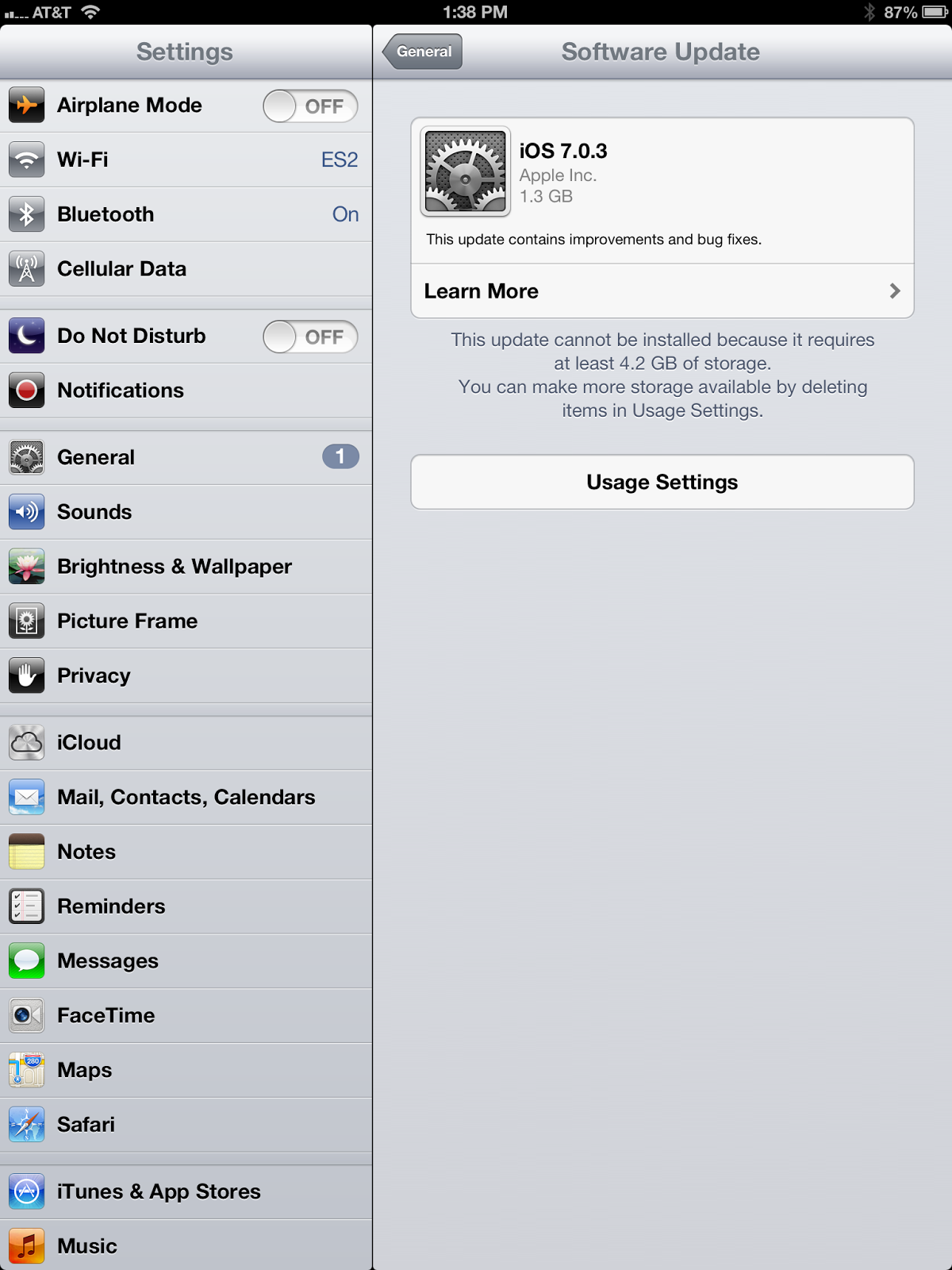

No comments:
Post a Comment