- Calendar
- Photos
- Location
- Microphone
- Phone
- Contacts
This is only a partial list of the information apps may request access to, and the information they request access to may be based upon what apps you already have installed. If you are the cautious type, you might automatically deny any access when prompted by apps, which can reduce some functionality of the app. Whether you restrict the access apps have to your data, or allow apps full access to any information they request, you can modify these settings later as desired. To access these settings on an iPhone, go to Settings, then click on Privacy.
The first thing listed is Location Services. If location services are enabled, click to see which apps are currently enabled to have access to location services. More than almost any other type of information, apps have legitimate reasons to access location information. For instance, the camera app uses this access to keep track of where photos have been taken. Any map apps can use location services to make getting directions easier by using "current location" as a start point or destination point as well as displaying current traffic conditions. Other apps, like business apps, use location services to find the nearest restaurant, bank, or park for you automatically. However, you might not feel every app needs your location to provide the information you want from the app. Scan through the list and enable or disable location service access as desired to control which apps have access to your location.
Scroll to the bottom of all the location service apps to find a "System Services" setting. Click system services to see which of the system services have access to your location, by default these are all enabled. Some of the system services include: Popular near me, compass calibration, Wi-Fi networking, and frequent locations. Toggle these on or off as desired.
Going back to the Privacy menu, scan through different items like Calendar, Contacts, Reminders, Photos, Microphone and more to see what apps have requested access to this information as well as which apps have been allowed access. Click any of the data items to see the list of apps and whether or not access was granted. Toggle on or off access as desired for each app. Below is an example of apps with access to photos.
Below the list of information types is a list of social media accounts. Click on each account individually to see what apps have requested access to your social media accounts and whether or not access was granted. Toggle on or off access as desired for each app and social media account. Below is an example of apps with access to a Twitter social media account.
Whatever the level of comfort with sharing information between apps is for you, the controls to change what information different apps have access to can be modified at any time. As each new app is opened, there is the potential to be prompted to decide what access the apps have. Sometimes the desired access can be unclear at first, so it is helpful to be able to go back and adjust these settings as desired later. Going through the privacy settings available somewhat regularly ensures the settings are what you think they are, and how you want them to be.
Enjoy this post? Subscribe to our Blog

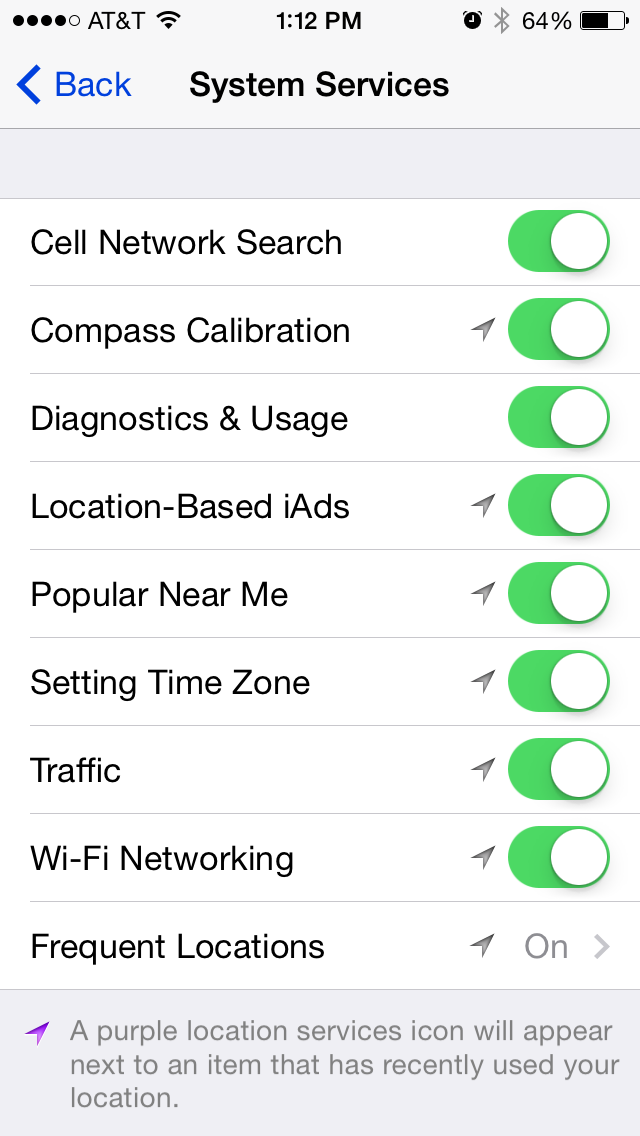


No comments:
Post a Comment