- Google Wallet
- Apple Pay
- Samsung Pay
- Unlike using a credit or debit card, none of the card numbers are visible when paying using the phone app
- Physical cards are more likely than phones to be left behind on accident
- While a credit or debit card might be able to be misused, recovering a smartphone would require a touch ID or passcode to gain access and the entire set of numbers for any card is never displayed or recoverable via the phone
- When cards stay inside a wallet or purse neither the card numbers or other items in a wallet are visible to strangers standing close by as payment is made
This post describes how to set up and use Apple Pay which is compatible with and installed by default on iPhone 6 and 6s, both regular and Plus sizes.
To add a credit or debit card to Apple Pay
- Open Settings then scroll down and select "Wallet & Apple Pay".
- Verify the "Double-Click Home Button" setting is toggled on to allow quick access to Apple Pay from the lock screen. Accessing Apple Pay requires a passcode or touch ID.
- Click "Add Credit or Debit Card" at the top of the screen.
- Click Next at the screen describing Apple Pay.
- Center the phone over the credit or debit card to input the card number automatically OR click "Enter Card Details Manually".
- If the card was scanned, simply enter the name on the card and click "Next". If manually entering the card was selected, enter the name and card number and click "Next".
- At the next screen enter the expiration date and security code for the card and click "Next" to save the new card.
- The card will now be listed under the Wallet & Apple Pay menu.
- If multiple cards are added, set the default card at the bottom of this menu by clicking "Default Card" and selecting the default card.
To use Apple Pay
- With the screen locked, double-click the home button and touch the button to "Pay with Passcode" or place a finger over the fingerprint icon if touch ID is enabled.
- Hold the phone near the terminal to pay.
- When the information has been exchanged the phone will quickly vibrate two times and the application will automatically close.
Using payment applications on smartphones is efficient because only the phone is needed rather than digging cards out of a wallet. Paying using these payment applications is just as fast if not faster than using a traditional credit or debit card. An additional benefit is the added security provided by having the card numbers hidden. Once a credit or debit card is added to Apple Pay simply double-click the home button when the screen is locked and enter a passcode to make a purchase at payment terminals supporting Apple Pay.
Security is important, especially when it comes to credit and debit cards so be safe and use more secure methods for payment when possible!
Enjoy this post? Subscribe to our Blog


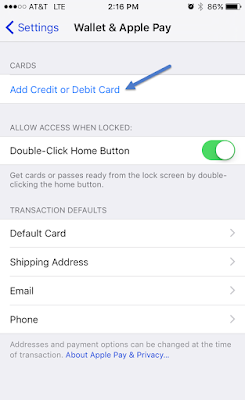

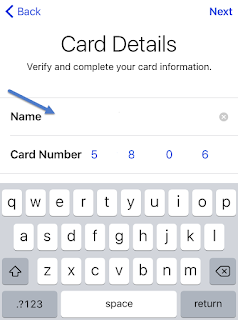




No comments:
Post a Comment