Predictive text is a feature on nearly all smartphones and is ideally used to shorten the amount of time spent typing messages. As each letter of a word is typed, possible matches are displayed and if the correct word is shown, simply touching it will insert the word into the message. For longer and more complicated words, this can often save time as it saves us the trouble of typing the entire word. Predictive text makes educated guesses about what word you might use next basing this on the conversation, in addition to serving up words based on inputted letters and previously used words, the frequency with which words are used, and more.
On newer iPhones, predictive text is turned on by default. For those people who have used Android phones, predictive text has been around for a longer period of time and you may already be accustomed to how it works. The results for predictive text appear just above the keyboard on the screen, so it does take some screen real estate and not everyone will like this. Luckily, toggling predictive text on or off is quite simple.
- Open Messages
- Open any conversation
- Press and hold the emoji icon (not force touch, just a few second touch)
- In the pop-up menu that appears, toggle the button next to "Predictive" to either enable or disable predictive text
- The pop-up menu will disappear and predictive text will be immediately enabled or disabled according to your choice
The alternative way to enable or disable predictive text is to:
- Open Settings
- Open General
- Open Keyboards
- Toward the bottom toggle the button next to "Predictive"
Predictive text analyzes commonly used words, our word history, and possible matches to the letters we have typed to provide words we can quickly input into messages. Whether you love or hate predictive text, or simply want to try it out for a spin, knowing how to enable and disable it quickly is helpful. Turning predictive text off and on works the same whether you use the quick shortcut or you navigate through settings, it is simply quicker through messages.
As always, shortcuts save time and energy so we can focus our energies on more important things!
As always, shortcuts save time and energy so we can focus our energies on more important things!
Enjoy this post? How about subscribing to our Blog?




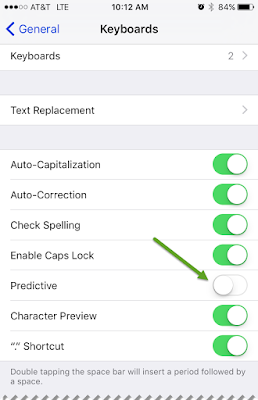
No comments:
Post a Comment