Whatever the reason may be for ignoring calls from a specific person or number, there is a better option for managing these interruptions. Instead of ignoring the calls, block the calls from ever ringing at all. The following happens when a call is received from a blocked number:
- The smartphone will not ring
- The caller will be forwarded directly to voicemail
- The caller is able to leave voicemail messages but they will not be delivered to the mailbox on the smartphone
- If the caller sends messages like text, they will not be delivered
- Email messages sent from the caller will be delivered even if the email address is listed under their contact details
- Any missed calls, voicemail or messages sent while being blocked will not be delivered if the caller is unblocked at a later time
On the caller end nothing changes about the call. Going directly to voicemail could mean many things other than being blocked (for example if the phone was turned off). While the blocked number can still access and leave voicemail, the voicemail is never delivered so the disruption of the call and / or the voicemail are effectively removed. Blocking unwanted callers or numbers is easy and reduces the time wasted by interruptive and undesired calls.
To block a caller on an iPhone open the Phone application:
- From the Recents tab:
- Click the info icon next to the number or name of the caller to block
- In the details for the caller, click the "Block this Caller" link at the bottom of the window
- In the pop up click "Block Contact"
- OR From the Contacts tab*:
- Click the name of the caller to block
- In the details for the caller, click the "Block this Caller" link at the bottom of the window
- In the pop up click "Block Contact"
Note: It is important to select Contact using the phone app rather than going into the Contacts app directly. The Block this Caller feature is not listed under a contact when accessed via the Contacts app.
To block a call from an Android phone open the phone application*:
- From the All Calls tab:
- Select the number or name of the caller to block
- Click the three dots button
- Select "Add to reject list"
- OR From the Logs tab:
- Press and hold to get the pop up menu
- Click "Select" and place a check box next to the number or name of the caller to block
- Select "Add to Auto reject list"
NOTE: The exact key combinations for Android phones may vary based on the device manufacturer, model, and the Android software version.
To unblock a caller on an iPhone or Android Phone
- Open Contacts
- Select the contact to unblock
- On an iPhone:
- Select "Unblock this Caller"
- On an Android phone:
- Select "Remove from reject list" OR
- Uncheck the box next to "Send calls directly to voicemail"
There are many ways to prevent unwanted phone calls: by not giving the number to people we do not know, by giving it out carefully to organizations, and keeping it out of forms when it is not required. However, sometimes no matter how careful we may be with private information, there are times when blocking a caller is absolutely necessary. For such instances, it is helpful to know how easy it is to block a caller, how quickly the setting takes effect, and how to reverse the blocking later if desired.
As always, our devices provide more control and settings than we likely know. Learning new features gives a better overall experience and has the potential to save time!
Enjoy this post? Subscribe to our Blog

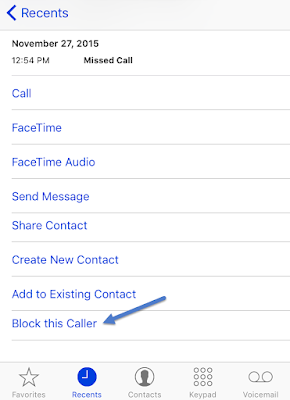

No comments:
Post a Comment