Windows 10 now tries to manage printers for you so unless you know how to search for other printers from each program you use, this change might affect you in adverse ways. However if you check Devices and Printers, it is likely you will find the printer as the update that changed how Windows handles printers is what is causing the issue.
Missing Default Printer? Stop Windows from Managing your Printers
If nothing else changed on your Windows device yet you suddenly struggle to find a printer in some programs, it is likely that Windows is now managing your printers. In the past there has always been a default printer selected by the user, assuming there is more than one printer installed on the machine. This default printer could be set by the user at any time based on need.
With the change, the easiest way to tell if Windows is managing your printers is to open Devices and Printers and see if there is a green check mark next to any printer signifying it is the default printer you set. If this does not exist, Windows is managing your printers.
To set your own default printer and stop Windows from managing your printers, use the steps below.
- Right-click on the Windows button in the lower left and select "Control Panel".
- Open "Devices and Printers".
- If necessary, switch the View by setting to "Small icons".
- Locate the desired printer to set as the default.
- Right-click on the chosen printer.
- Select "Set as default printer".
- Windows will alert that setting a printer as the default will stop Windows from managing the default printer.
- Select "OK".
- Verify the printer now has a green check on it acknowledging it is the default printer.
The recent Windows update causing Windows 10 to manage the default printer can be a change that you do not want. If you are surprised to find a specific printer missing, verify the printer is actually missing in Devices and Printers before reinstalling it. In the absence of other changes, it is likely that Windows began managing the default printer. This can easily be changed and once a default printer is manually set this setting should remain intact.
As always, understanding how to modify settings that changed without your input can be key to staying productive and keeping things running smoothly!
Enjoy this post? Subscribe to our Blog
Enjoy this post? Subscribe to our Blog




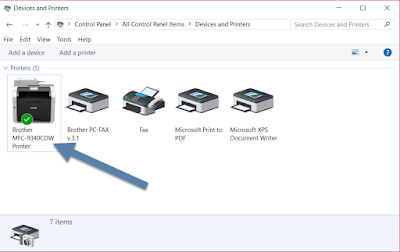
No comments:
Post a Comment