During a normal day, applications updating in the background do not add up enough to affect the monthly bill. Smartphones connect to wireless networks we know and trust, especially when we are home, which helps keep the paid data usage within its limits. On the other hand, when we travel, known networks are less common. Plus, some travel areas require add-on plans to enable communication with different networking protocols.
How to Limit Smartphone Data Usage While Traveling
These are a few different ways to prevent getting an unexpected phone bill after travel:
Plan coverage
Before doing anything else, contact your phone carrier to see if they provide coverage in the area you plan to travel to. Next, find out if this coverage is included within your normal plan or if it will be provided only for additional charges. If an area is not covered, find out if you can purchase chunks of minutes or data in advance as it will undoubtedly be cheaper this way. Add-on plans usually provide usage updates at no additional cost.
Each carrier offers different add-on plans. These plans provide different coverage levels at varying prices so it is important to call your carrier to find out what is available.
Disable application updates
Before leaving on your trip, disable cellular updates for all non-essential applications. This will prevent applications from sending and receiving data in the background without your knowledge. On a normal day, applications update in the background on a regular basis, without you opening them. If you are operating on a limited data plan, you will want to save the data for priority apps like email and messages.
Controlling which apps can update using cellular data and which can update only on wireless will make it easier to stay within your data plan limits. There are two ways to limit application updates over cellular. Either disable all updates over cellular with a single setting or specifically choose which applications can update over cellular.
To disable all updates over cellular:
- Open Settings and select "Cellular".
- Toggle "Cellular Data" to the off position. This will grey out and disable all other settings in this section.
- Be sure to toggle cellular data back on once you are no longer concerned about data usage.
To disable only specific applications from updating over cellular:
- Open Settings and select "Cellular".
- Scroll down to the heading "Use Cellular Data for:"
- Toggle off cellular data for any non-essential applications.
- Continue until only the most necessary applications can update using cellular data.
- Toggle applications back to their original state once you are no longer concerned about data usage.
Enable Wi-fi calling
Rather than rely upon your cellular plan to make calls, enable Wi-Fi calling instead. There are many ways to accomplish this, either directly or through other applications. If Wi-Fi calling is enabled, calls can be made over the Internet when connected to a wireless network using the built-in phone application. Internet calls can also be made through other applications like Skype or Messenger.
Making calls over a wireless connection is also known as VoIP, or voice over Internet Protocol. The IP protocol routes voice calls over the Internet rather than connecting to cellular towers. This process keeps them from counting against the minutes on a phone plan. To use Wi-Fi calling you must enable the feature and connect to a wireless network. NOTE: Be sure to try enabling this feature before you travel.
To enable Wi-Fi calling:
Making calls over a wireless connection is also known as VoIP, or voice over Internet Protocol. The IP protocol routes voice calls over the Internet rather than connecting to cellular towers. This process keeps them from counting against the minutes on a phone plan. To use Wi-Fi calling you must enable the feature and connect to a wireless network. NOTE: Be sure to try enabling this feature before you travel.
To enable Wi-Fi calling:
- Open Settings and select "Phone".
- Click on "Wi-Fi Calling".
- Toggle this feature to enable it.
- You may be given a notification that you need to contact your carrier to enable this feature. This is why it is important to try enabling this feature before traveling.
- If desired, disable this feature when finished traveling.
Whether you travel because it is your passion, or to get away from your everyday stresses, it is important to ensure your smartphone will provide what you need when you need it. Verifying your coverage with your carrier, disabling application updates over cellular and enabling wi-fi calling are important steps in preventing a surprise bill once you are back home. Luckily, most of these settings can be modified within minutes so they are easy to implement.
As always, knowing how to ensure the tech is working for you is key, and in this case, the key to happy travels!
Enjoy this post? Subscribe to our Blog




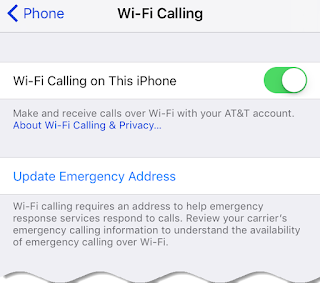
No comments:
Post a Comment